Data is the most critical part for any company or, as a matter of fact, for any individual. In this article we will explain the difference between saving your data locally (at own risk) or using our encrypted cloud servers. Understanding the difference between local and cloud storage is critical for you as user to choose the most suitable option.
What is local storage?
Local storage requires users to store digital data on physical devices like hard disc drives, solid-state drives, or other external storage devices like thumb drives or compact discs.
Pros and cons of storing data locally
Without a doubt, it is much faster to upload or download data using a local hard drive compared to uploading data to the cloud. In addition, since it is not reliant on the internet, data stored locally is available all the time.
The primary con of saving your data locally is that your browser profiles are only accessible from one device. Another con is that when your data gets lost or corrupted, your Incogniton browser profiles may no longer be available.
Note! Saving the data of your browser profiles locally is at your own risk.
What is cloud storage?
In cloud storage, the server is located remotely, usually in a data centre, and the user can access their browser profiles on every device when logging in with an Incogniton account.
Pros and cons of cloud storage
The biggest pro of cloud storage is that the user does not have to worry about maintenance and upgrades. In addition, the user can pay per use and scale the storage space up or down as per their requirements. Lastly, users can access data from any place with an internet connection, and any issue in the local machine does not impact the data stored in the cloud.
However, its dependence on the internet poses a major risk for cloud storage. If there is no internet connection, the user cannot access the storage offline. If they use any app to use the storage offline, the data syncs only when the device connects back to an internet connection.
Storing data in Incogniton
Users can choose to use either local or cloud storage, depending on their business requirements and goals. The hybrid solution also works for many, where the user can choose local storage for specific cases and cloud for others. Incogniton allows you to choose between the two.
How to store Incogniton data in the cloud?
Step 1: Login to your Incogniton account and navigate to My Account – Account settings – Cloud saving.
Step 2: Select Enable cloud saving and choose the cloud saving method and server location.
We advise you to choose the server location that is closest to your real geolocation. You can use the dropdown menu to choose between a server in Asia, Europe, or America.
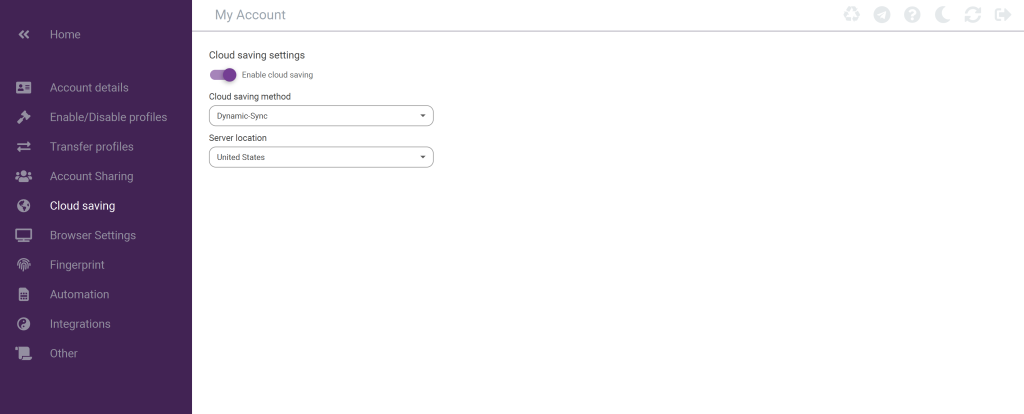
If you have any additional questions after reading this article please do not hesitate to contact our support department.



